Spotlight search using Core Spotlight

This post is brought to you by Emerge Tools, the best way to build on mobile.
let concatenatedThoughts = """
Welcome to Snips! Here, you'll find a short, fully code complete sample with two parts. The first is the entire code sample which you can copy and paste right into Xcode. The second is a step by step explanation. Enjoy!
"""
The Scenario
Expose your app’s data to Spotlight Search using NSUserActivity.
import Foundation
import UIKit
// 1
struct VideoGame: Hashable {
let id = UUID()
let name: String
}
extension VideoGame {
static var data = [VideoGame(name: "Mass Effect"),
VideoGame(name: "Mass Effect 2"),
VideoGame(name: "Mass Effect 3"),
VideoGame(name: "ME: Andromeda"),
VideoGame(name: "ME: Remaster"),]
}
class ViewController: UIViewController {
let videogames: [VideoGame] = VideoGame.data
override func viewDidLoad() {
super.viewDidLoad()
let videogame = videogames.first!
// 2
let attributeSet = CSSearchableItemAttributeSet(contentType: .content)
attributeSet.title = videogame.name
attributeSet.relatedUniqueIdentifier = videogame.id.uuidString
let searchableItem = CSSearchableItem(uniqueIdentifier: videogame.id.uuidString,
domainIdentifier: "com.example.demo.videoGame",
attributeSet: attributeSet)
// 3
CSSearchableIndex.default().indexSearchableItems([searchableItem]) { error in
if let error = error {
print("Issue indexing video game: \(error)")
} else {
print("Video game was indexed.")
}
}
}
}
Now, the first video game model (“Mass Effect”) is shown in search:
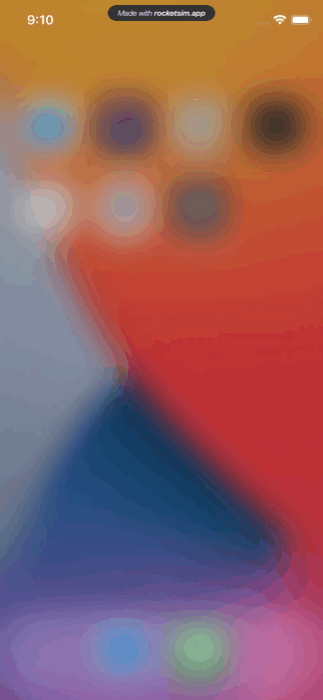
The Breakdown
Step 1
First, identify what you want to expose with spotlight search. Typically, this is some sort of user data in your app. Here, we’ll be exposing our video game view model.
Step 2
To index with Core Spotlight, we need to use three things. For step 2, let’s cover the first two:
CSSearchableItemAttributeSet: This groups a set of related data to search that’s related by theUTTypeyou give it. This could be one of Apple’s several built in options, such as.movieor.audioor you can make your own. You’ll want to give it atitleandrelatedUniqueIdentifier.CSSearchableItem: This represents an individual item to search, associated back to an attribute set. Together, these two objects describe an item that’ll be searched. It’s a bit different than usingNSUserAcitivtyin that, among other things, some of the metadata is spread across two different objects instead of one.
Step 3
Finally, using CSSearchableIndex’s default instance, this class will perform the actual indexing. You can index more items at once if you need, as it takes in Array<CSSearchableItem>. The closure lets you know if things were indexed properly.
Unlike the NSUserActivity approach, Core Spotlight APIs don’t require a user to visit the indexed content before it gets indexed. However, they don’t have some capabilities such as donating it to Siri or weighting its position in search relative to the amount of times its viewed. But, it’s perfectly valid to use both APIs in tandem.
Until next time ✌️