Spotlight Search using NSUserActivity
This post is brought to you by Emerge Tools, the best way to build on mobile.
let concatenatedThoughts = """
Welcome to Snips! Here, you'll find a short, fully code complete sample with two parts. The first is the entire code sample which you can copy and paste right into Xcode. The second is a step by step explanation. Enjoy!
"""
The Scenario
Expose your app’s data to Spotlight Search using the Core Spotlight framework.
import Foundation
import Intents
import UIKit
// 1
struct VideoGame: Hashable {
let id = UUID()
let name: String
}
extension VideoGame {
static var data = [VideoGame(name: "Mass Effect"),
VideoGame(name: "Mass Effect 2"),
VideoGame(name: "Mass Effect 3"),
VideoGame(name: "ME: Andromeda"),
VideoGame(name: "ME: Remaster"),]
}
class ViewController: UIViewController {
let videogames: [VideoGame] = VideoGame.data
override func viewDidLoad() {
super.viewDidLoad()
let videogame = videogames.first!
// 2
let activity = NSUserActivity(activityType: "com.example.demo.videoGame")
activity.title = videogame.name
activity.userInfo = ["id": videogame.id]
activity.persistentIdentifier = videogame.id.uuidString
activity.isEligibleForSearch = true
activity.isEligibleForPrediction = true
activity.suggestedInvocationPhrase = "View \(videogame.name)"
activity.keywords = NSSet(array: [videogame.name]) as! Set
// 3
self.userActivity = activity
}
}
Now, the first video game model (“Mass Effect”) is shown in search:
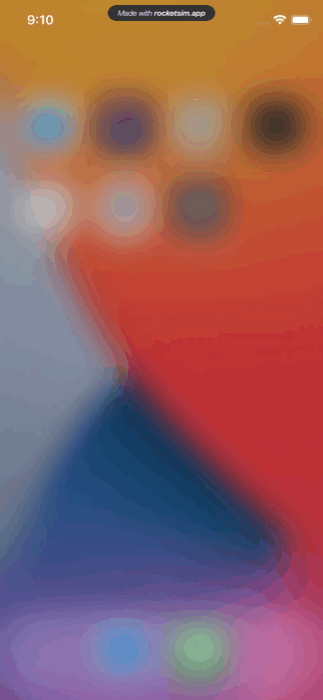
The Breakdown
Step 1
First, identify what you want to expose with spotlight search. Typically, this is some sort of user data in your app. Here, we’ll be exposing our video game view model.
Step 2
Initialize a user activity instance and set relevant properties. View the documentation or header file to see all of them, but these are the ones I typically set. I’ll list
them top to bottom:
1) title: What the indexed item will show up as in the results.
2) userInfo: Common on iOS APIs, this dictionary allows you to store any metadata that’ll help you later on. In this case, storing an identifier to find the model and open it is what we’ll want to use it for.
3) persistentIdentifier: A stable identifier for the activity. You’ll want to set this, among other reasons, to be able to later delete it when it’s no longer relevant.
4) isEligibleForSearch: If this is set to true, the activity is added to the on device index. Here, we want it show up in search, so we’ve set it to true.
5) isEligibleForPrediction: If set to true, Siri can suggest this user activity as a shortcut to the user.
6) suggestedInvocationPhrase: Working in tandem with the above value, if the user creates their own shortcut from this activity, this phrase is what’s suggested to them when it’s made in the Shortcuts app.
7) keywords: Just like it reads - this helps Spotlight search surface this activity when searching for it.
Step 3
Since we’re in a view controller context, we’ve assigned this activity to the controller’s userActivity property. Here, it’s for demo purposes but in reality, it would make much more sense to set it when they were viewing a particular video game in this case.
Also note that if we didn’t set it on a view controller or UIResponder object, you’d want to instead invoke becomeCurrent() instead. In closing, using NSUserActivity to index items also allows you the option to make the data publicly indexed, off the user’s device. Unlike the Core Spotlight approach using CSSearchableItem, the user needs to view or visit the data before it becomes indexed. It also becomes more weighted in search the more it’s viewed. But, it’s perfectly valid to use both APIs in tandem.
Until next time ✌️