Collapsible UICollectionView Sections

This post is brought to you by Sentry, mobile monitoring considered "not bad" by 4 million developers.
let concatenatedThoughts = """
Welcome to Snips! Here, you'll find a short, fully code complete sample with two parts. The first is the entire code sample which you can copy and paste right into Xcode. The second is a step by step explanation. Enjoy!
"""
The Scenario
Create a basic UICollectionView with a collapsing section.
import UIKit
// 1
struct Item: Hashable {
let id = UUID()
let title: String
let subItems: [Item]
}
// 2
typealias CollectionDataSource = UICollectionViewDiffableDataSource<Int, Item>
class CollapseViewController: UIViewController {
private let data: [Item] = {
return [Item(title: "Programming Languages", subItems: [Item(title: "Swift", subItems: []),
Item(title: "C++", subItems: []),
Item(title: "C#", subItems: [])])]
}()
private lazy var collectionView: UICollectionView = {
let listConfiguration = UICollectionLayoutListConfiguration(appearance: .insetGrouped)
let layout = UICollectionViewCompositionalLayout.list(using: listConfiguration)
let collectionView = UICollectionView(frame: view.bounds, collectionViewLayout: layout)
collectionView.autoresizingMask = [.flexibleHeight, .flexibleWidth]
collectionView.backgroundColor = .systemGroupedBackground
return collectionView
}()
lazy var datasource: CollectionDataSource = {
// 3
let parentItemCellRegistration = UICollectionView.CellRegistration<UICollectionViewListCell, Item> { cell, indexPath, model in
var contentConfiguration = cell.defaultContentConfiguration()
contentConfiguration.text = model.title
contentConfiguration.textProperties.font = .preferredFont(forTextStyle: .headline)
cell.contentConfiguration = contentConfiguration
let disclosureOptions = UICellAccessory.OutlineDisclosureOptions(style: .header)
cell.accessories = [.outlineDisclosure(options: disclosureOptions)]
}
let subItemsCellRegistration = UICollectionView.CellRegistration<UICollectionViewListCell, Item> { cell, indexPath, model in
var contentConfiguration = cell.defaultContentConfiguration()
contentConfiguration.text = model.title
contentConfiguration.textProperties.font = .preferredFont(forTextStyle: .subheadline)
contentConfiguration.textProperties.color = .label
cell.contentConfiguration = contentConfiguration
let disclosureOptions = UICellAccessory.disclosureIndicator()
cell.accessories = [disclosureOptions]
}
let datasource = CollectionDataSource(collectionView: collectionView) { collectionView, indexPath, model in
// 4
let configType = model.subItems.isEmpty ? subItemsCellRegistration : parentItemCellRegistration
return collectionView.dequeueConfiguredReusableCell(using: configType,
for: indexPath,
item: model)
}
return datasource
}()
override func viewDidLoad() {
super.viewDidLoad()
view.addSubview(collectionView)
collectionView.frame = view.bounds
// 5
let firstParentItem = data.first!
let subItems = data.first!.subItems
// Create the datasource
var snapshot = NSDiffableDataSourceSectionSnapshot<Item>()
// Append the first section
snapshot.append([firstParentItem], to: nil)
// Populate that section
snapshot.append(subItems, to: firstParentItem)
// Apply
datasource.apply(snapshot, to: 0)
}
}
Which results in:
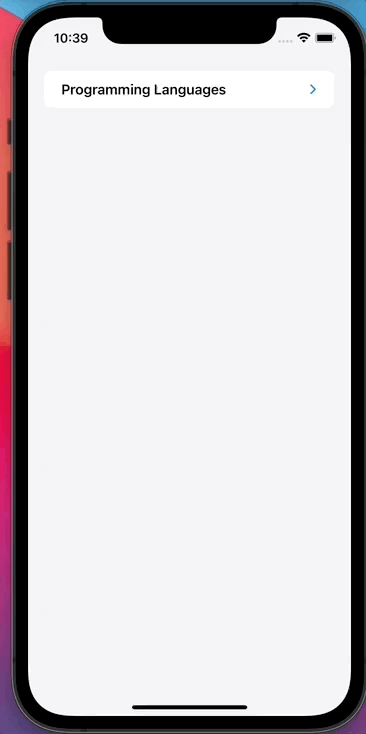
The Breakdown
Step 1
Create a data model that supports a parent-child relationship.
Step 2
This is a stylistic choice, but I typically typelias any diffable datasource for readability.
Step 3
Using modern cell registration APIs, we create two configurations:
- One for any top-level item
- One for any of the top-level item’s children
Step 4
Creating our diffable datasource, we check the model to determine if it’s a parent or a child. Depending on the result, we’ll return the correct cell configuration and create the cell.
Step 5
Finally, we use a section snapshot, NSDiffableDataSourceSectionSnapshot, and use its new function to append either a top-level item or children. If the parent parameter is nil, it’s treated as a top level item. If you do supply a parent, then those items will be inserted into that section.
Until next time ✌️